How to Setup Android Environment Variables on Window machine?
Once you have installed the SDK Package, Now you have to setup Android Environmental path to your system variable.
Steps to Setup Android Environment Variables are below:
Step 1) Copy the Android SDK path of your folder, placed on your local system.
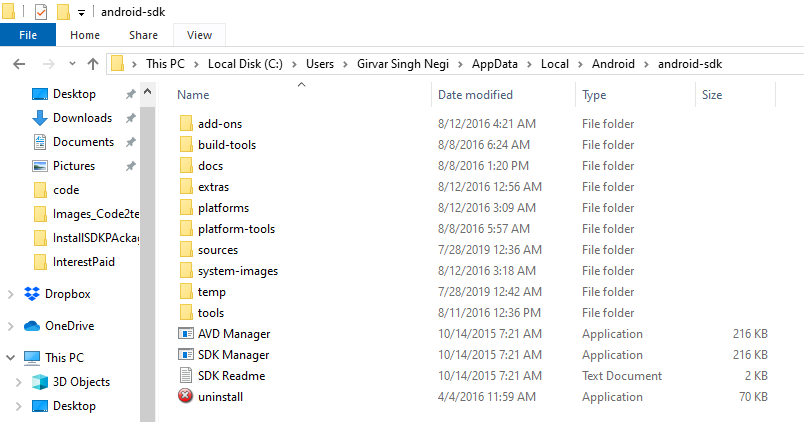
Step 2) Now right click to local PC or My computer and click to Properties menu
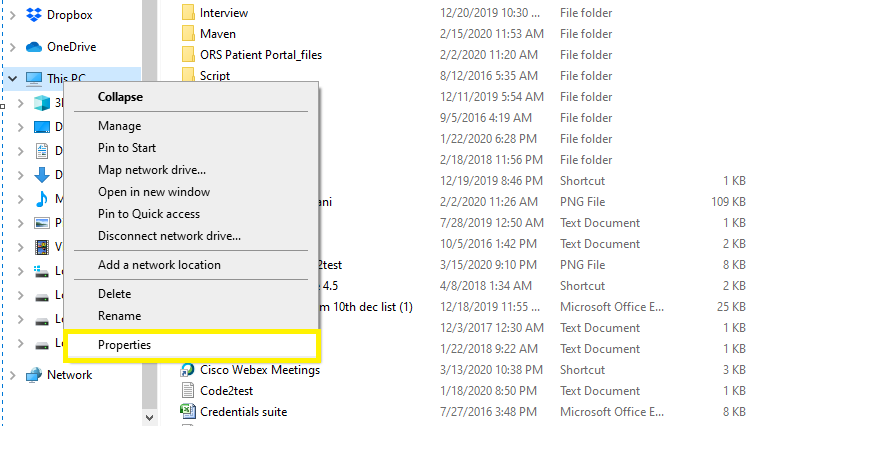
Step 3) Once the System Properties window gets opened click to Environment Variable button.
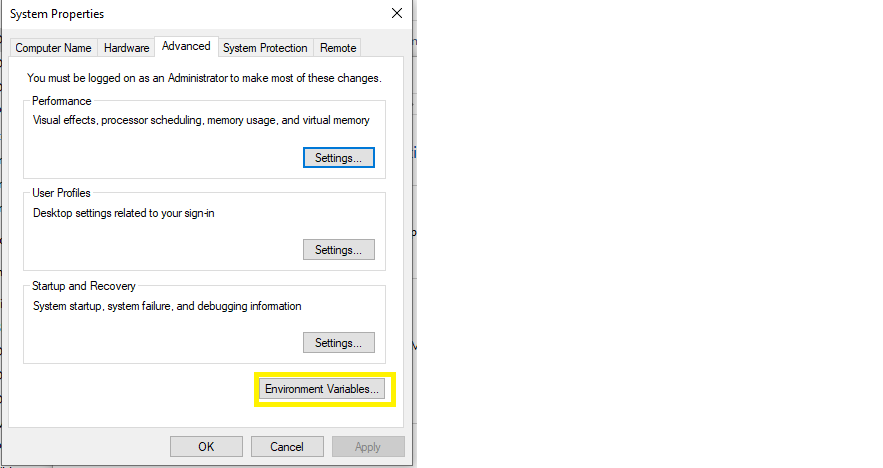
Step4) Under System variables table click to New button.
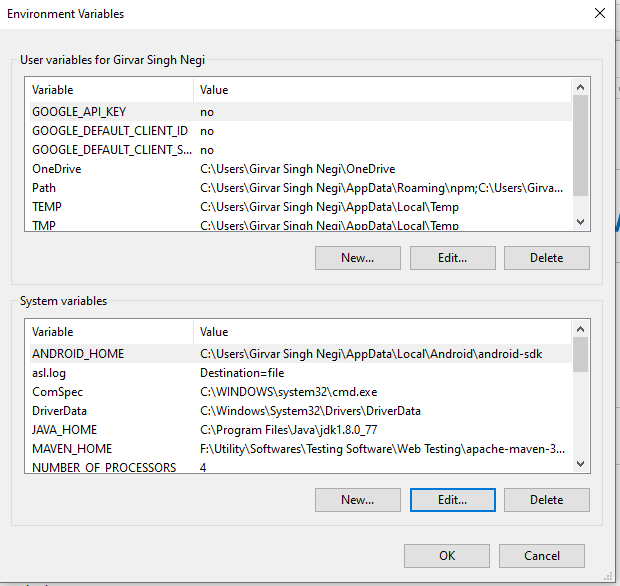
Step5) Enter the Variable Name as ANDROID_HOME and Variable value as the path of your android sdk.
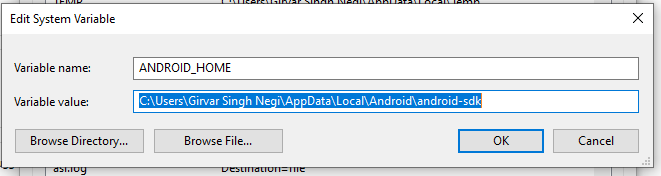
Step 6) Now under system variable table select path and click to edit button and set the path of your Android SDK till tools as (%ANDROID_HOME%\tools) and path of Android SDK till platform tools as (%ANDROID_HOME%\platformtools) and click to OK button.
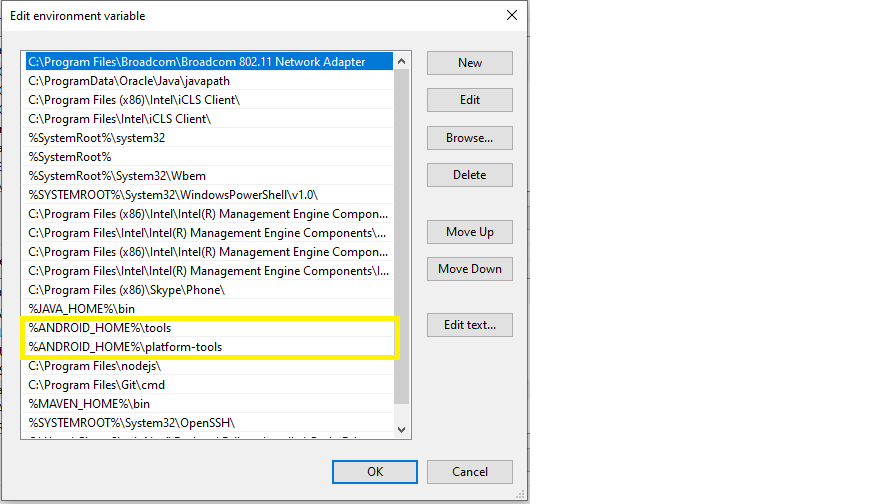
Step 7) Now its time to check that environmental variables are properly set in your system, for this open the command prompt and enter Android and hit Enter.
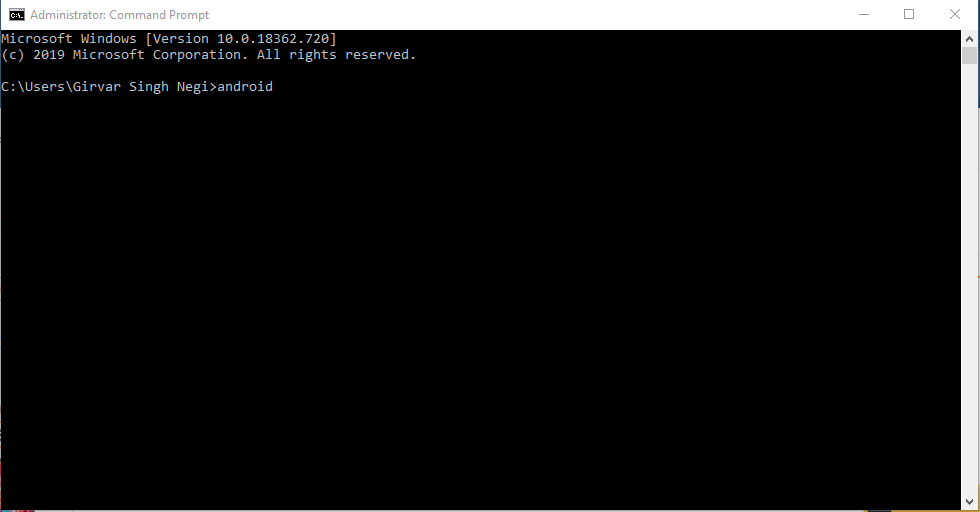
Step8) As you hit enter after few seconds Android SDK Manager gets open.
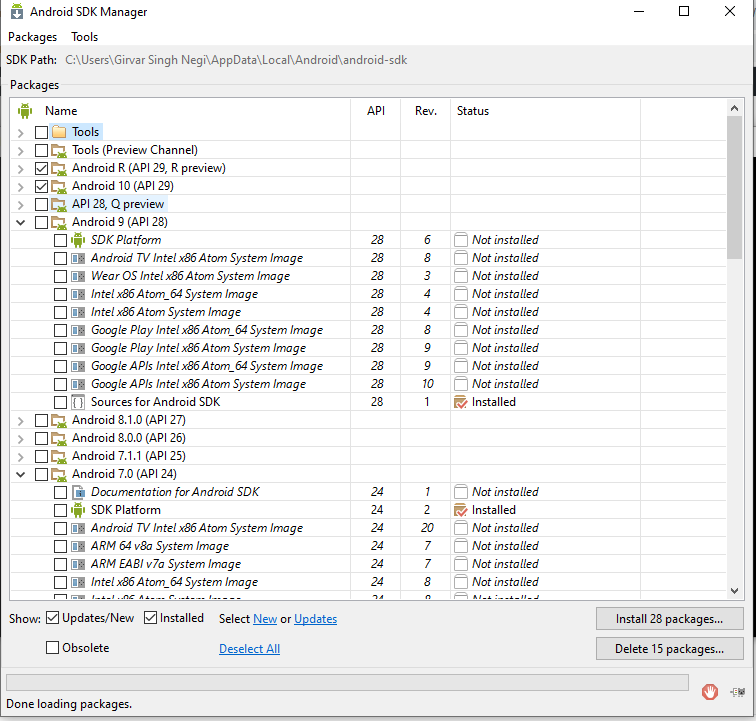
So till now we have learned that,on following above steps we can setup Android variable path on your local window machine.