Previous Topic In this article, we are going to learn how How to Download and Install Visual Studio Code.
For the development we need an IDE for programming in any specific language and Visual Studio is one of them. Why and how to use them? The reason for using this IDE , as this is light weighted and easy to use with strong base of code. This editor is available for Windows, Mac and Linux environment. VS code can support multiple language like C++, C#, Java, Python, PHP etc.
How to Download and Install Visual Studio Code?
Below are the steps to download and setup VC
1) Search for “Visual Search Code” on google search as shown in screenshot or click to https://code.visualstudio.com/
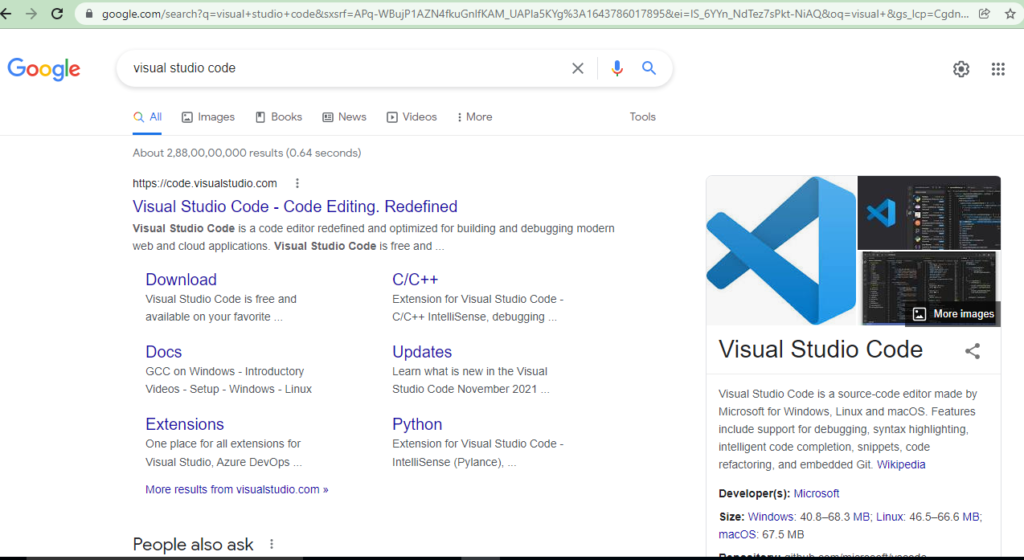
2) Click to Download for Windows button in blue.
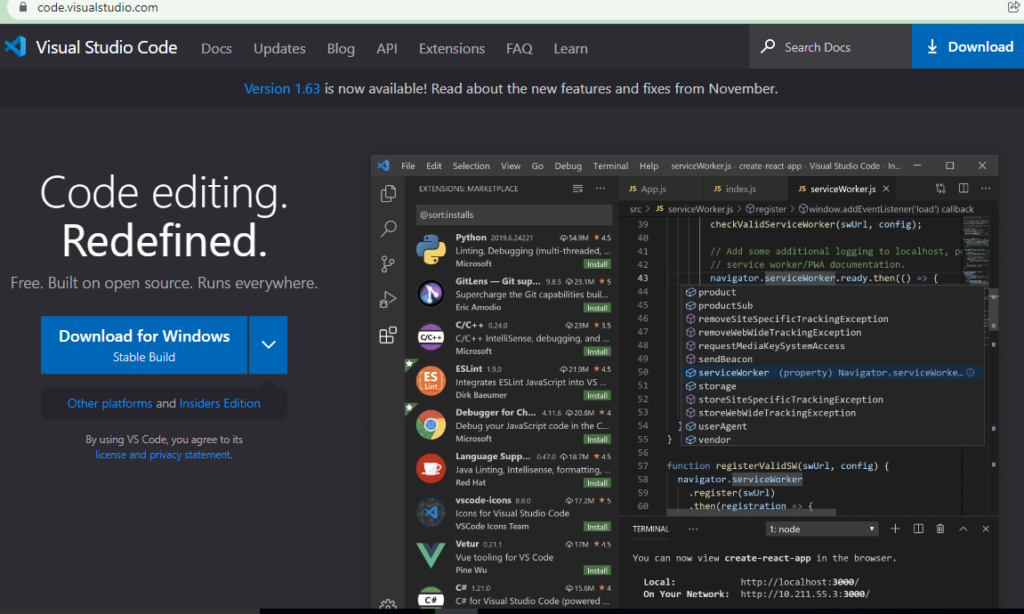
3) After click “Download for Windows” button an .exe file gets downloaded to your system
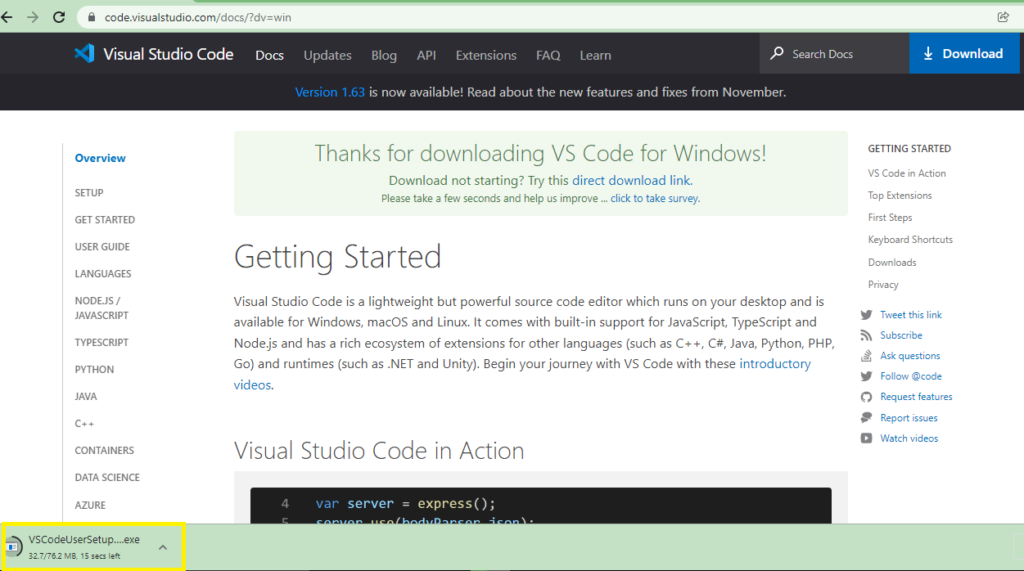
4) Run VSCodeUserSetUP.exe file to your local machine once its downloaded.
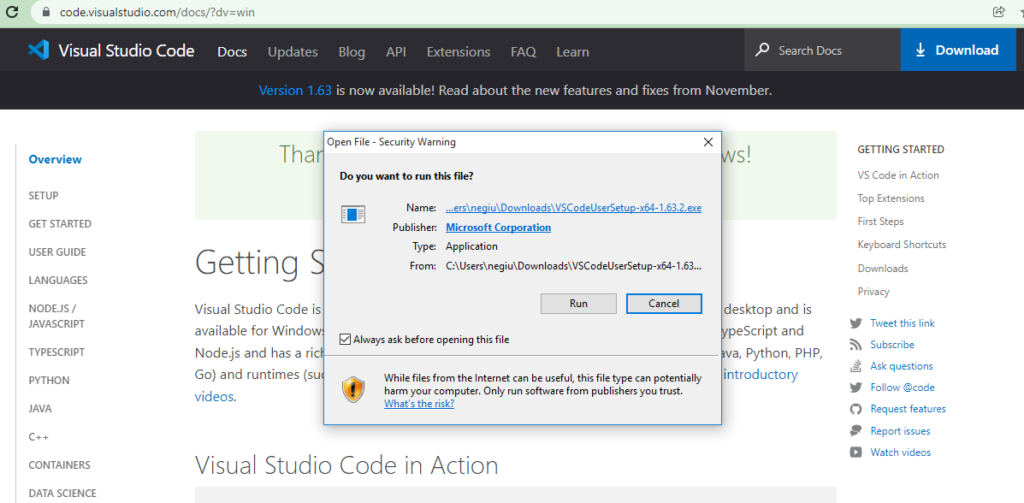
5) The Setup window gets appeared after running .exe file. Accept the agreement and click to Next button.
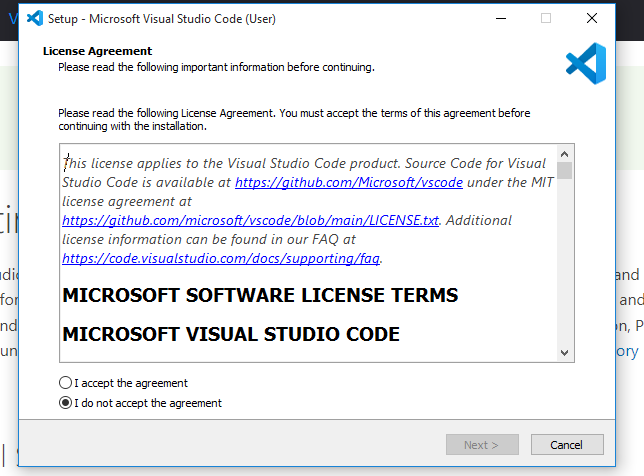
6) Select the default folder and click to next button
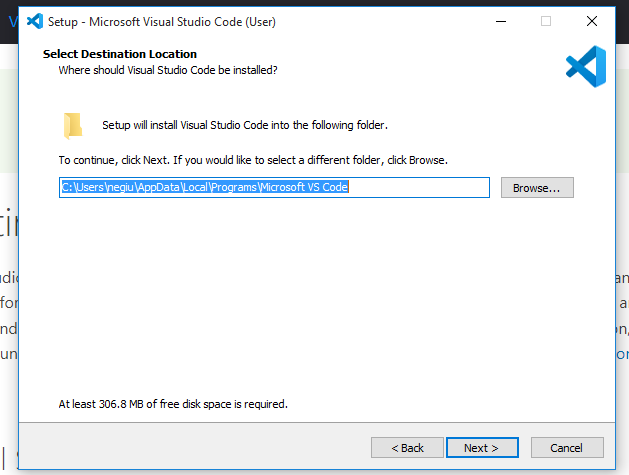
7) Keep default folder name and click to Next button
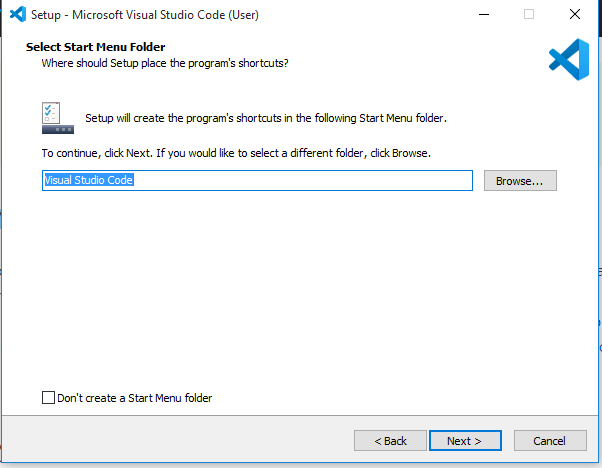
8) Click to Next button under “Select Additional Tasks” window
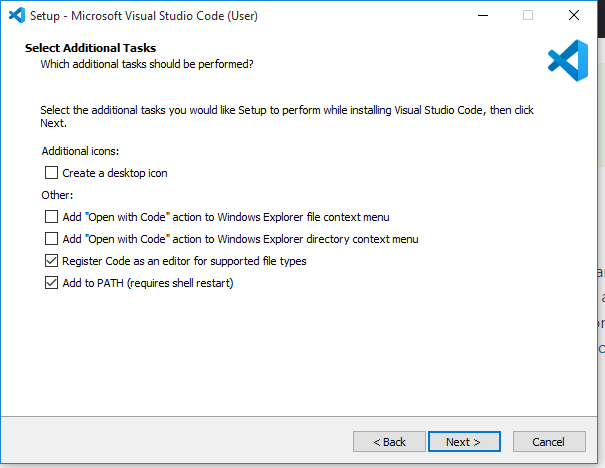
9) Under “Ready to Install” window, click Install button
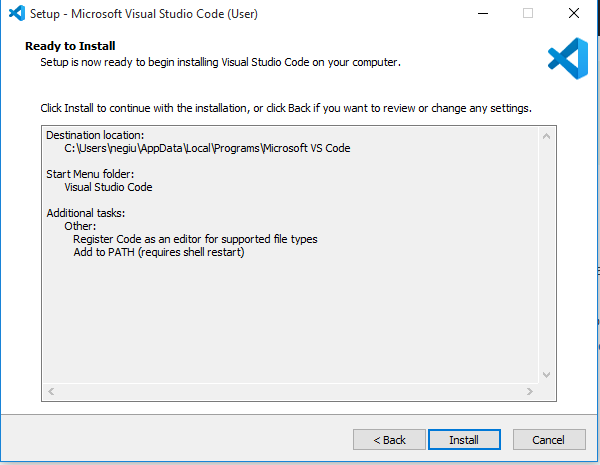
10) On last step just click to Finish.
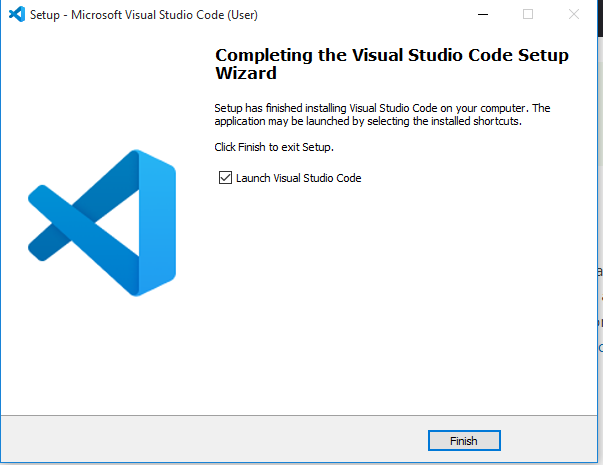
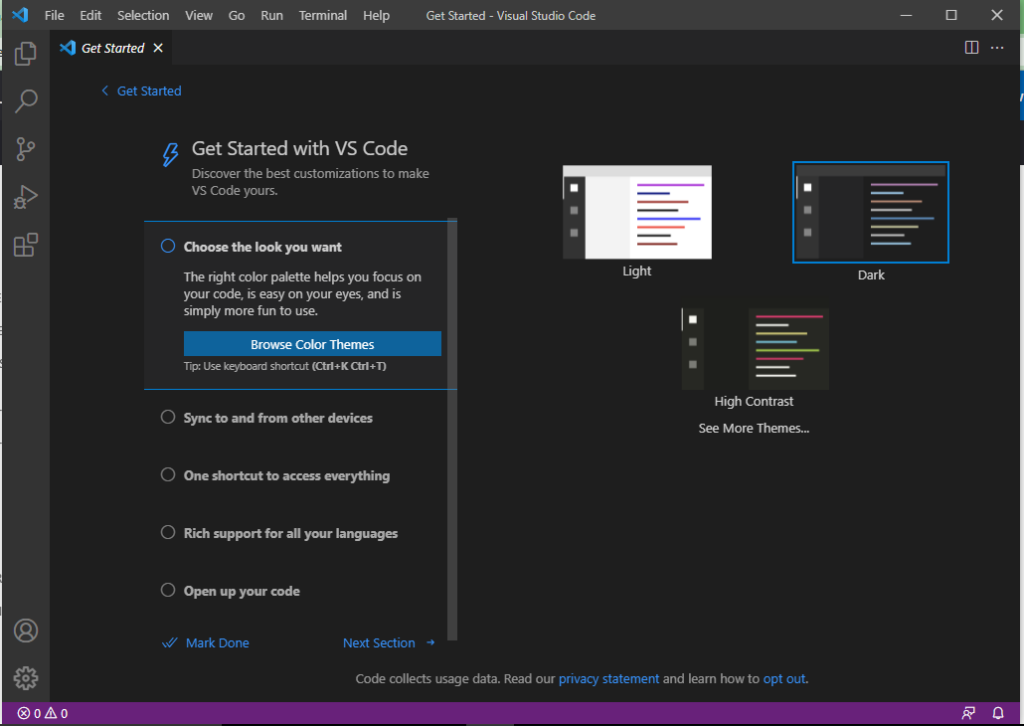
So, Following up the above steps sequentially , We can Download and install Visual Studio Code IDE for windows machine and can perform the coding for the supported languages along with Build-In support JavaScript, Node.js. We will be using the Visual Studio code in our upcoming automation tools like, Protector, Cypress tutorial in our further sessions.
Code2test would love to know your Feedback and suggestions in contents or if our learners need tutorial on some other topics not covered in site feel free to contact and share your suggestions.