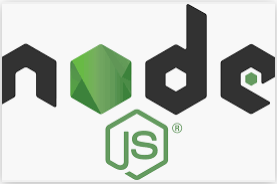How to Download & Install Node JS?
Once we done with the setup of ADT plugin now its time to move further for next step for Download & Install Node JS for window
What is Node Js ? and how its use in Appium?
Node Js is an open source environment for server. It uses javascript on the server and runs on various platform like (Window, Linux, Unix etc).
As Appium is a http server which is being developed in node js.
The framework written of test code can be written be any language, The Node JS provides an interaction between Node Js server and selenium client ,that is why its configured with Appium setup.
Below are the steps to Download & Install Node JS:
Step 1) Click on Node JS and select the installer as per the your OS configuration and download.
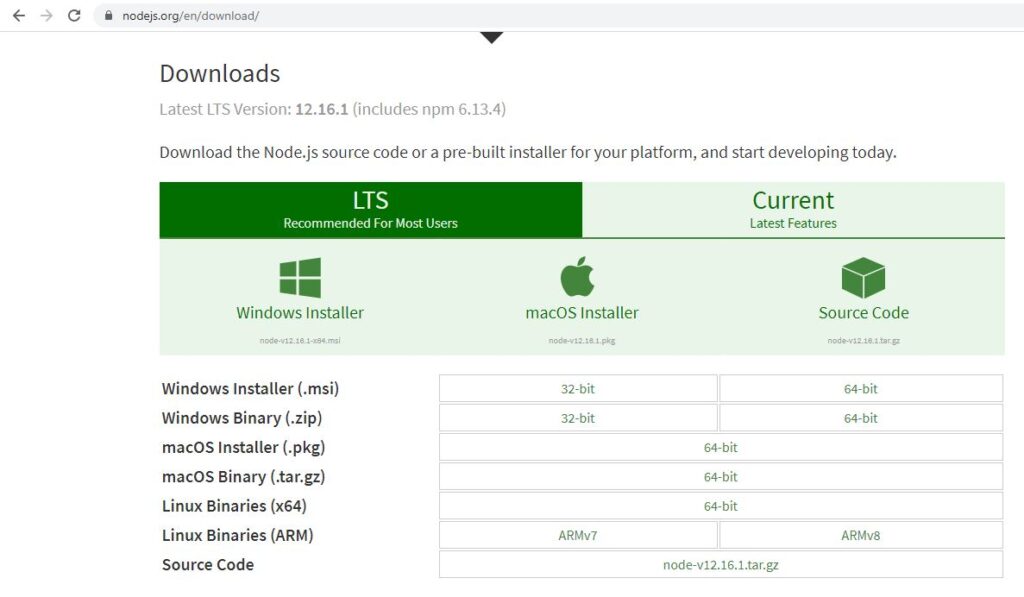
Step 2) Select the path from on local system to download the Node JS installer
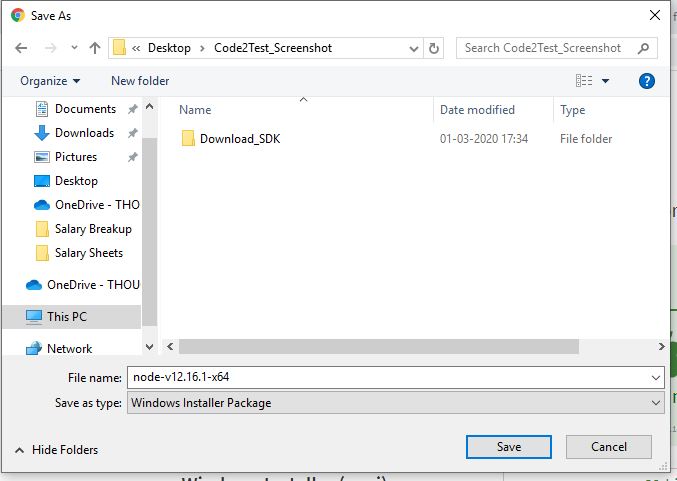
Step 3) Move to the folder location of installer and double click to it.
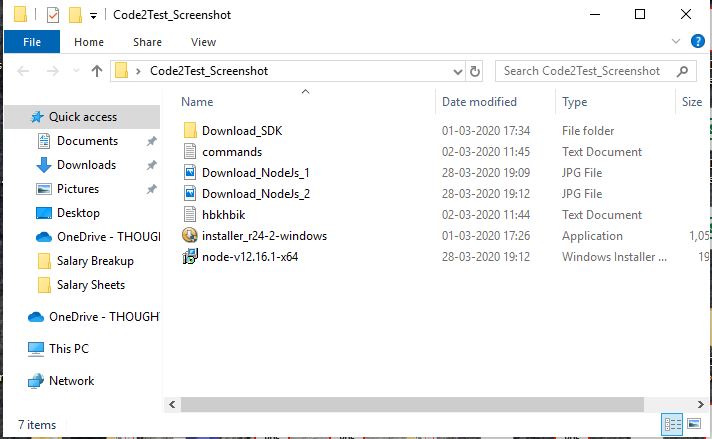
Step 4) As Node Js setup get started click to Next button.
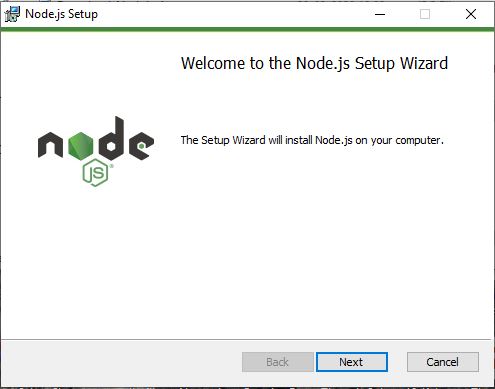
Step 5) Accept the license agreement and click to Next button
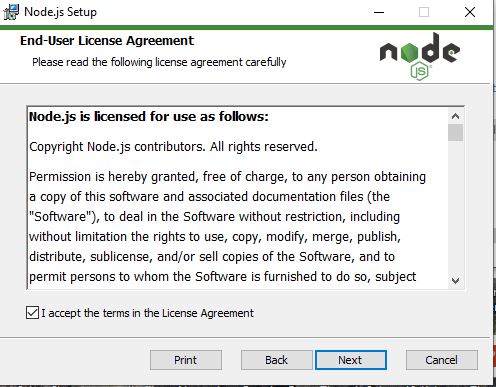
Step 6) Select the designation folder to save the setup files (prefer default location as c:\)
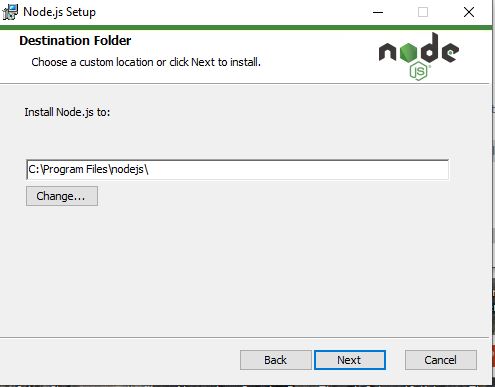
Step 7) Click to Next button under Customer Setup
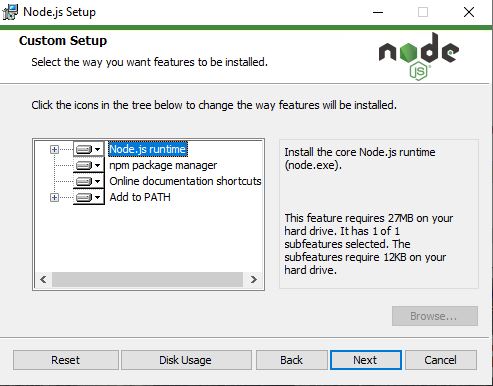
Step 8) Click to Next button under Tools for Native Modules.
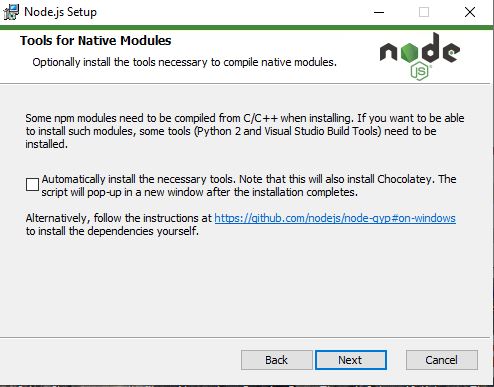
Step 9) Now Click to Install under Ready to install Node.js window
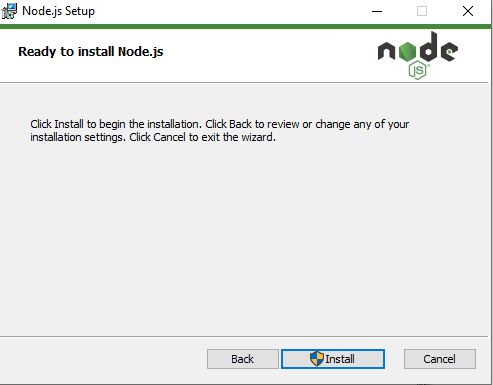
Step 10) Now wait while the setup status is completed.
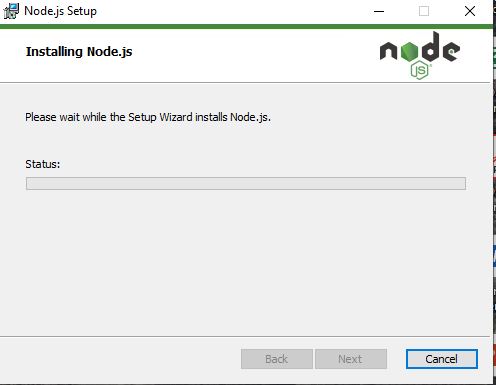
Step 11) Once the setup is done click to Finish button
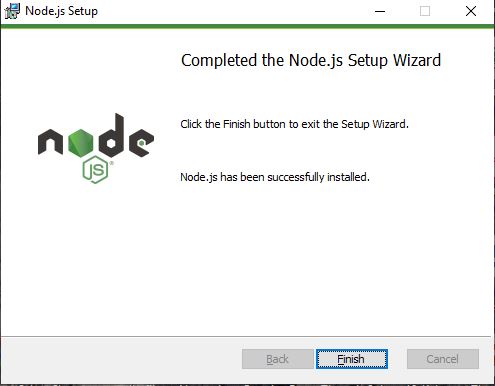
Now we are done with the installation of NodeJs