Once Downloading and installing Appium desktop client, now we have to turn on the USB Debugging option under Enable developer mode on Android Device.
How to Enable developer mode on Android Device?
Below are the step by step ways to setup.
Step 1) Open your mobile home screen and search for setting icon and tap to it.
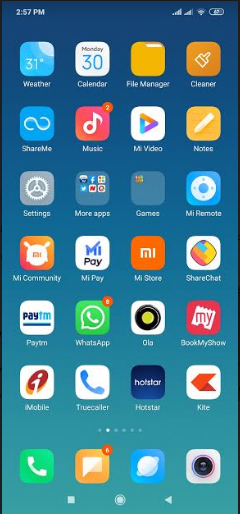
Step 2) Under settings window, tap to About Phone icon
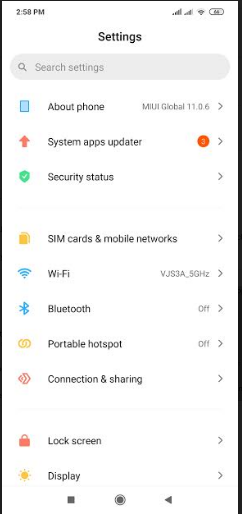
Step 3) Tap on MIUI version 7 times on the icon(we are using mi phone so we have MIUI version) or If you find “Build number” icon on your mobile screen then you tap 7 times on the icon
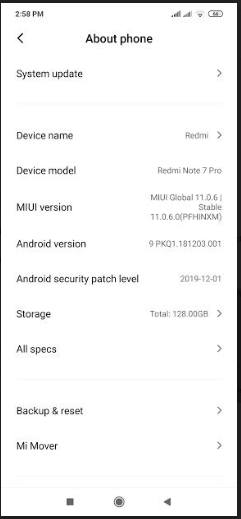
Step 4) Now your developers options gets enabled on your settings window, open the developers options window.
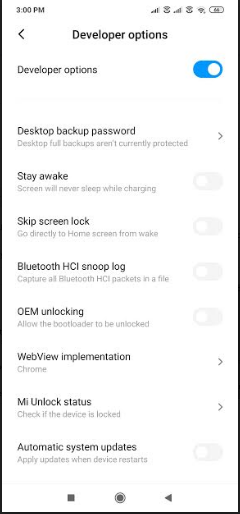
Step 5) Scroll down till you see USB debugging option, turn it on (or right swip)
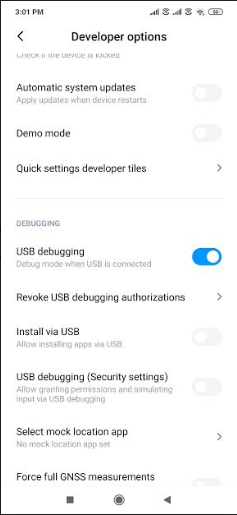
Step 6) A pop up window will appear, simply select OK.
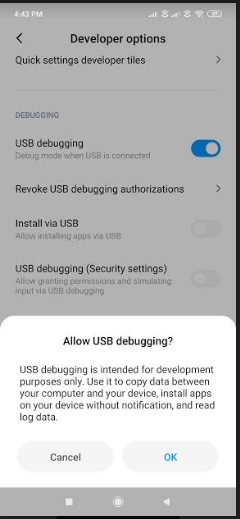
so following the above steps we have now enabled the USB debugging on your device.
Follow Us on Facebook: https://www.facebook.com/code2test/?modal=admin_todo_tour