In the previous tutorial we have learned Download Android SDK on window, now will install Android SDK package.
How to Install Android SDK ?
To setup Android SDK , we need to open Android SDK manager and download the packages. Follow the below steps to setup SDK Package.
Step 1) Open Cmd Prompt or Command Line and type Android and hit enter.
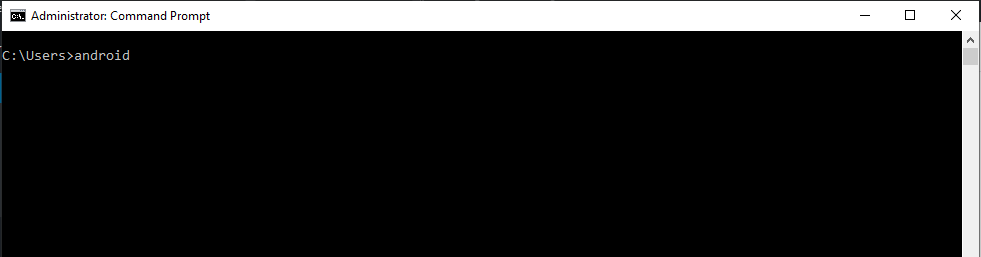
Step 2) Android SDK Manager will get open, now select the Android package as per the requirement or Api version its always recommended to select or download 4-5 latest Api versions and click to install package. We have downloaded Android 10 (API 29) version as per requirement.
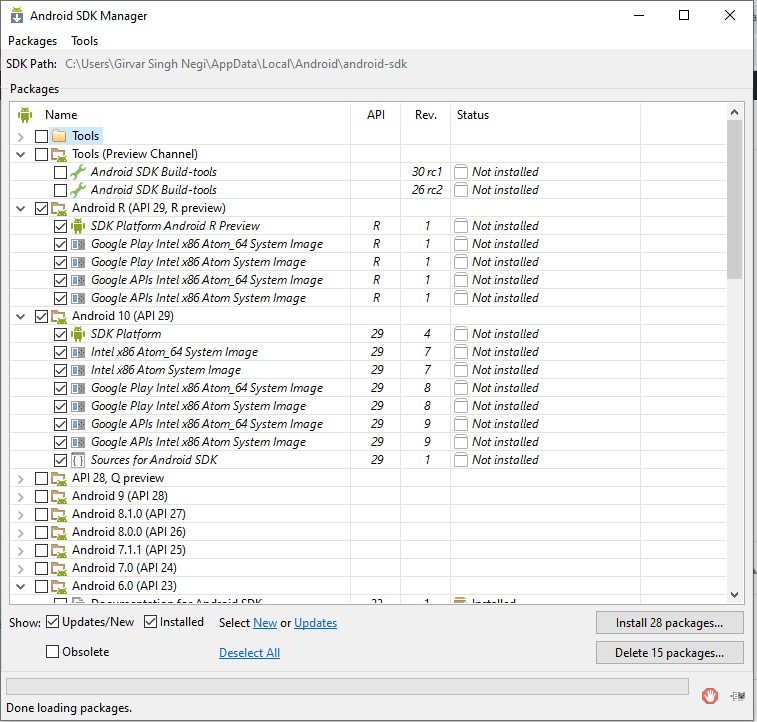
Step 3) Now click to Accept License radio button and click install button under Choose Packages to Install” window
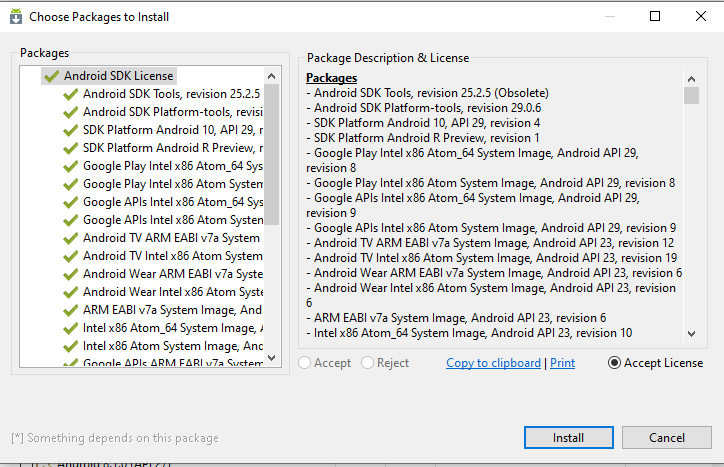
Step 4) Now the Android SDK package will start downloading the package and once all the packages will get downloaded close the ADK manger Window.
So following the above steps we will setup the Android SDK as per requirement of Automation
Follow Us on Facebook: https://www.facebook.com/code2test/?modal=admin_todo_tour